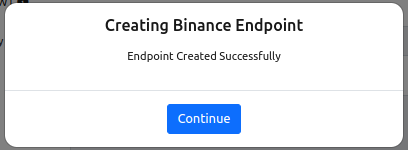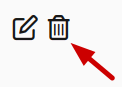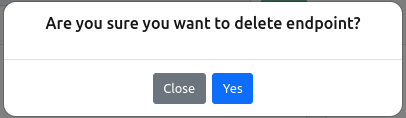description: Find out how to access and use the API endpoints on Zeeve’s platform. Our API documentation provides technical details on authentication, making requests and handling responses for interacting with our platform.¶
API Endpoints¶
This page has detailed steps on how to
-
Change name
Update security
Create an endpoint¶
NOTE: Purchase a subscription plan before proceeding.
This section will provide you detailed steps for creating an API endpoint.
Visit the API Endpoints page by clicking on API Endpoints under Manage Services from the left side pane.
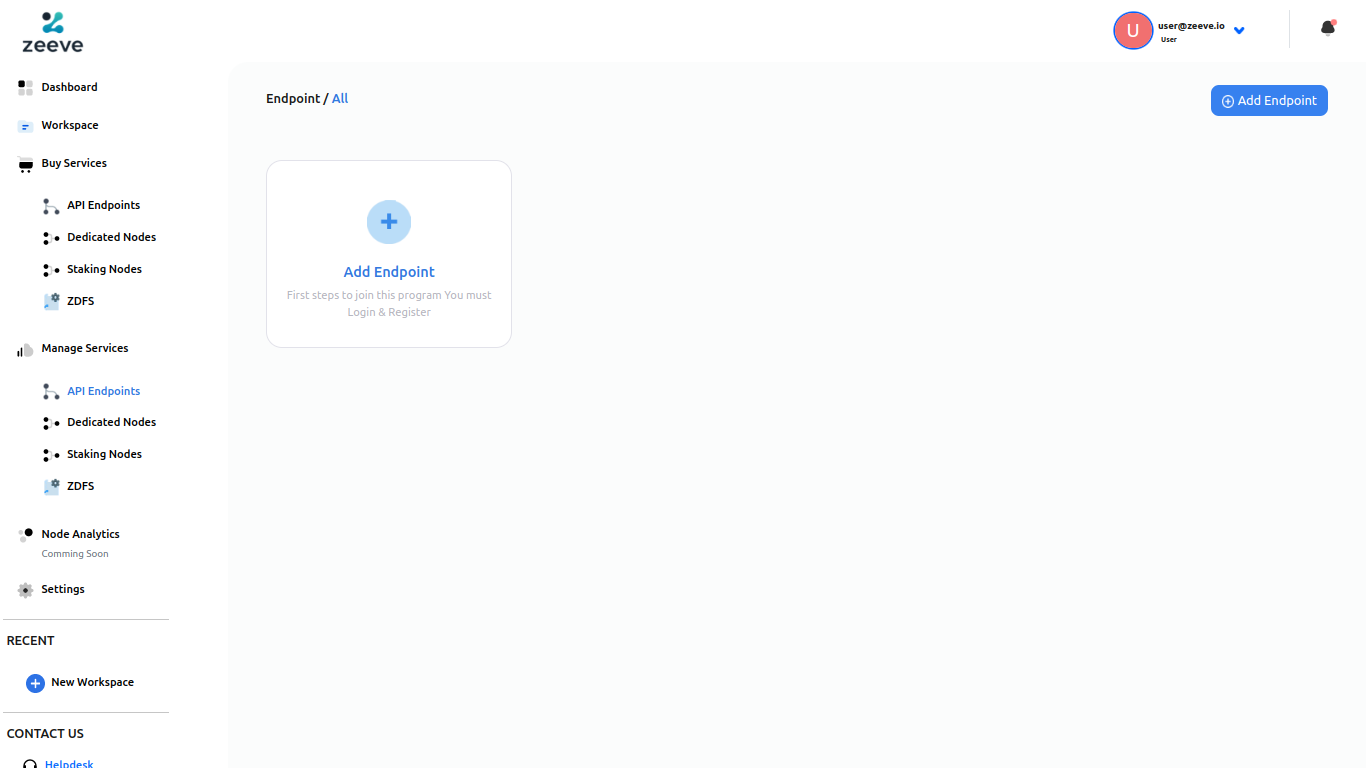
Click on Add Endpoint card or the button on top right corner. You will be able to see all the subscriptions you bought for the API endpoints.
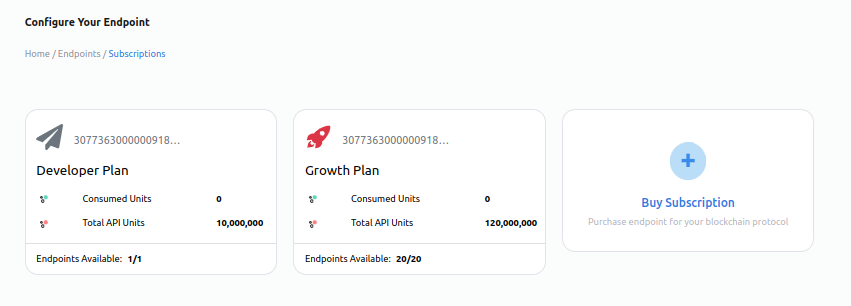
NOTE: These cards can be different based on your purchased subscriptions.
NOTE: The card will not be visible if the API Units or the Endpoint quota for that subscription has been exhausted.
Click on the card to choose the subscription in which you want add the endpoint. This will redirect you to the endpoint setup page.
Endpoint Info
This step configures the basic and blockchain protocol settings for the endpoint.
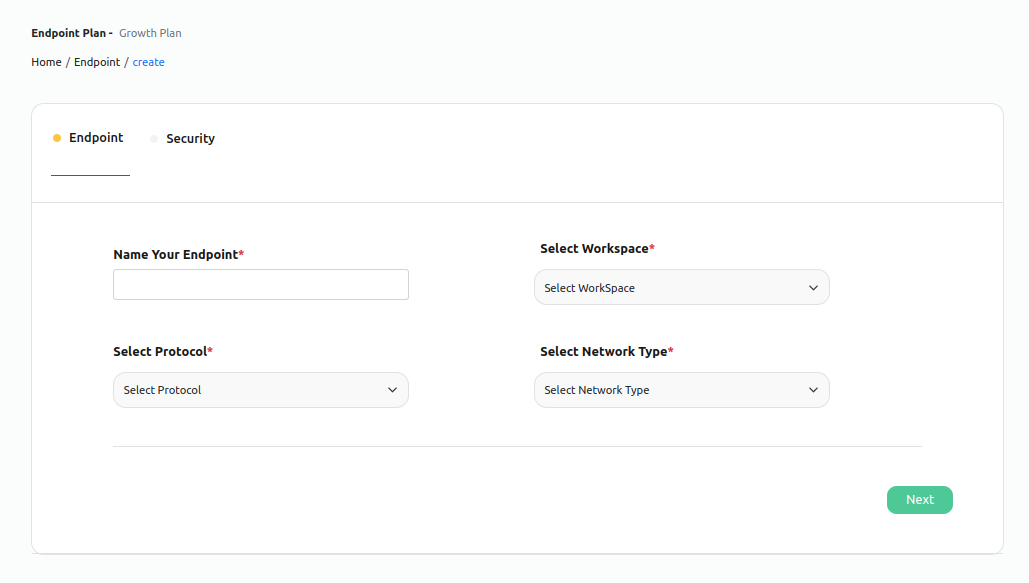
Endpoint Name: The name of your endpoint.
Workspace: The workspace in which the endpoint will be added.
Protocol: The blockchain protocol for which the endpoint is created.
Network Type: The network type of the selected blockchain protocol.
Proceed further by clicking on the Next Step button after providing all the details.
Security Configuration
NOTE: Adding security to the endpoint is optional.
This step configures the security settings for the endpoint. An option to add a JWT in your API call to make your endpoint more secure.
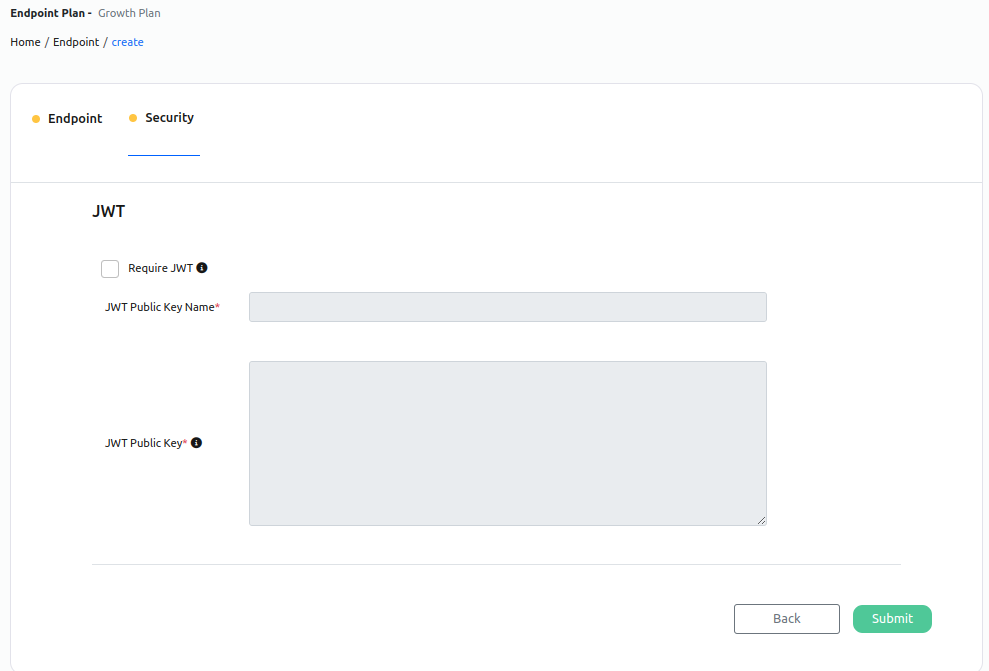
Require JWT: Enable this checkbox if you want to add a JWT security option.
Public Key Name: The name associated to the public key.
Public Key: The public key of a assymetric key-pair. Only keys generated using RSA and ECDSA algorithms are allowed.
On clicking the Submit button a pop-up window will open which ensures the successful creation of your endpoint.
On clicking the Continue button you will be redirected to the page where you can see the endpoint you created.
Modify Endpoint¶
This section will guide you on how you can modify an endpoint’s
Name
Security
Visit the endpoint detail page of your endpoint (Manage Services > API Endpoints > Your Endpoint).
Click on the Edit icon in the top right corner.
Change Endpoint Name
After clicking the Edit icon the endpoint name field will become editable. Update the name as required.
Then click the Save button beside the input field to save the name.
A pop-up will confirm the successful updation of the endpoint name.
Modify Endpoint Security
After clicking the Edit icon the security section will become editable.
Toggle the security toggle as per the requirement to turn on or off the JWT security option.
Then click the Save button below to save the update in security.
A pop-up will confirm the successful updation of the endpoint security.
Delete Endpoint¶
Visit the endpoint detail page of your endpoint (Manage Services > API Endpoints > Your Endpoint).
Click on the Delete icon in the top right corner.
A confirmation window will open, click on the Yes button to delete the endpoint.